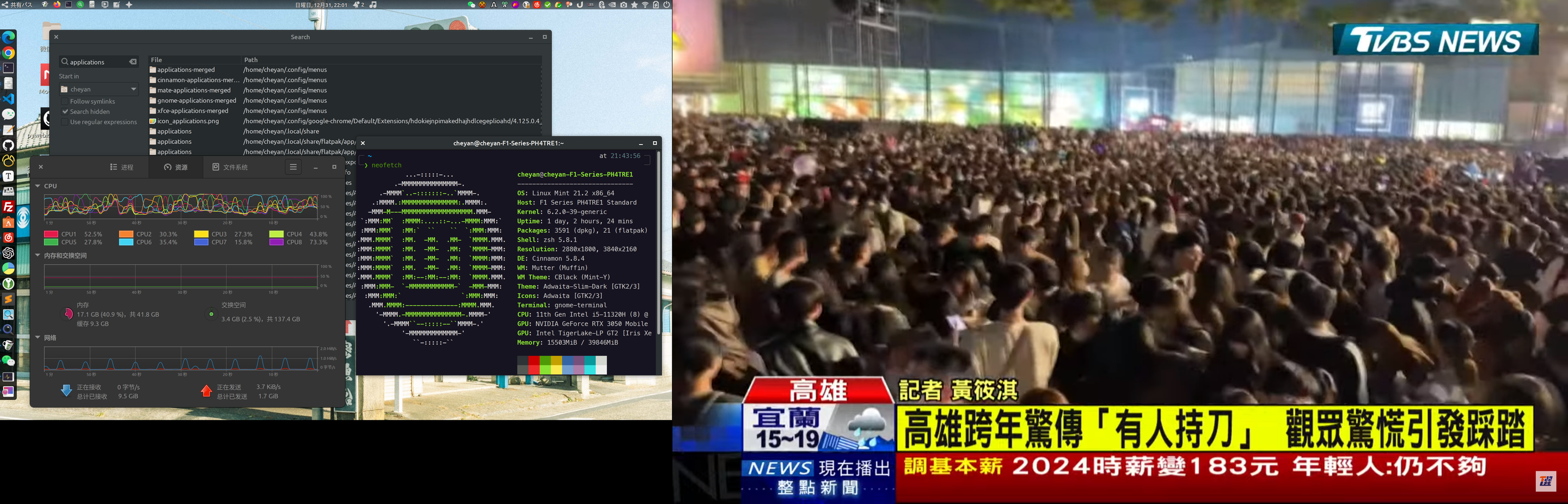ubuntu 安装后的相关配置记录
语言相关
sudo apt install ttf-mscorefonts-installer
sudo apt install fonts-noto-cjk-extra
sudo apt install fonts-noto-cjk ttf-wqy-microhei
sudo apt install software-properties-gtk
sudo apt install language-pack-zh-hans-base
sudo apt install language-pack-ja
rime
sudo apt install -y libboost-all-dev capnproto libgoogle-glog-dev libleveldb-dev librime-data liblua5.1-0-dev libmarisa-dev libopencc-dev libyaml-cpp-dev cmake git libgtest-dev ninja-build wget gcc g++ # 安装编译相关包
git clone https://github.com/sbxlmdsl/librime
sudo apt install fcitx5 fcitx5-rime fcitx5-material-color # fcitx5
sudo apt install ibus ibus-rime # ibus
cd librime/ # 进入源码目录
make # 编译器
sudo make install # 安装
配置 Fcitx5
存放路径:$HOME/.local/share/fcitx5/rime/
nano ~/.pam_environment
GTK_IM_MODULE DEFAULT=fcitx
QT_IM_MODULE DEFAULT=fcitx
XMODIFIERS DEFAULT=@im=fcitx
配置 iBus
存放路径:$HOME/.config/ibus/rime/
nano ~/.bashrc
export GTK_IM_MODULE=ibus
export XMODIFIERS=@im=ibus
export QT_IM_MODULE=ibus
liberoffice 的安装和卸载
# 安装
sudo apt install libreoffice
sudo apt install libreoffice-l10n-zh-cn # 中文
# 卸载
sudo apt-get remove --purge l‘ibreoffice*’
sudo apt-get autoremove --purge ‘libreoffice*’
常用软件
sudo apt install copyq freerdp2-x11 flameshot xclip xdotool xwininfo gpick # Applications
sudo apt-get install plank # dock
type -p curl >/dev/null || (sudo apt update && sudo apt install curl -y) # gh
curl -fsSL https://cli.github.com/packages/githubcli-archive-keyring.gpg | sudo dd of=/usr/share/keyrings/githubcli-archive-keyring.gpg \
&& sudo chmod go+r /usr/share/keyrings/githubcli-archive-keyring.gpg \
&& echo "deb [arch=$(dpkg --print-architecture) signed-by=/usr/share/keyrings/githubcli-archive-keyring.gpg] https://cli.github.com/packages stable main" | sudo tee /etc/apt/sources.list.d/github-cli.list > /dev/null \
&& sudo apt update \
&& sudo apt install gh -y
neovim
sudo add-apt-repository ppa:neovim-ppa/unstable # neovim
sudo apt-get update
sudo apt-get install neovim
nvim --version
sudo update-alternatives --install /usr/bin/vi vi /usr/bin/nvim 60 # 将 Neovim 设置为默认的 vi 或 vim 替代品
sudo update-alternatives --config vi
sudo update-alternatives --install /usr/bin/vim vim /usr/bin/nvim 60
sudo update-alternatives --config vim
if command -v curl >/dev/null 2>&1; then # nvimdots
bash -c "$(curl -fsSL https://raw.githubusercontent.com/ayamir/nvimdots/HEAD/scripts/install.sh)"
else
bash -c "$(wget -O- https://raw.githubusercontent.com/ayamir/nvimdots/HEAD/scripts/install.sh)"
fi
rm -rf ~/.config/nvim # 卸载
rm -rf ~/.local/share/nvim
sublime text
wget -qO - https://download.sublimetext.com/sublimehq-pub.gpg | gpg --dearmor | sudo tee /etc/apt/trusted.gpg.d/sublimehq-archive.gpg > /dev/null
echo "deb https://download.sublimetext.com/ apt/stable/" | sudo tee /etc/apt/sources.list.d/sublime-text.list
sudo apt-get update
sudo apt-get install sublime-text
sudo apt-get install apt-transport-https # 如果此操作失败,请确保将 apt 设置为使用 https 源
编译相关
sudo apt install -y libboost-all-dev capnproto libgoogle-glog-dev libleveldb-dev librime-data liblua5.1-0-dev libmarisa-dev libopencc-dev cmake git ninja-build wget gcc g++ libgtest-dev libyaml-cpp-dev # 安装编译相关包
elementary 相关编译
sudo apt-get install valac
sudo apt-get install libgee-0.8-dev
sudo apt-get install libgtk-3-dev
sudo apt-get install libgranite-dev
sudo apt-get install libhandy-1-dev
sudo apt-get install libvte-2.91-dev
sudo apt-get install xvfb
Timeshift下brrfs分区下启用
sudo apt install timeshift
sudo apt install build-essential git # grub
mkdir -p ~/git
cd ~/git
git clone https://github.com/Antynea/grub-btrfs.git
cd grub-btrfs
sudo make install
sudo grub-mkconfig
sudo grub-btrfsd systemd instructions
sudo apt install -y git make # timeshift-autosnap-apt
git clone https://github.com/wmutschl/timeshift-autosnap-apt.git /home/$USER/timeshift-autosnap-apt
cd /home/$USER/timeshift-autosnap-apt
sudo make install
sudo systemctl start grub-btrfsd
sudo systemctl enable grub-btrfsd
Jianguoyun && nextcloud
sudo apt-get install libglib2.0-dev libgtk2.0-dev libnautilus-extension-dev gvfs-bin python3-gi gir1.2-appindicator3-0.1 gir1.2-notify-0.7 gdebi gvfs-bin python3-gi gir1.2-appindicator3-0.1 gir1.2-notify-0.7
wget https://www.jianguoyun.com/static/exe/installer/ubuntu/nautilus_nutstore_amd64.deb
sudo gdebi nautilus_nutstore_amd64.deb
sudo add-apt-repository ppa:nextcloud-devs/client # nextcloud
sudo apt update
sudo apt install nextcloud-client
git
git config --global user.email "me@iamcheyan.com"
git config --global user.name "cheyan"
git config --global credential.helper store
go
wget -c https://go.dev/dl/go1.21.6.linux-amd64.tar.gz #下载 Go 压缩包
sudo tar -xz -C /usr/local -f go1.21.6.linux-amd64.tar.gz #解压缩 Go 压缩包
ls /usr/local/go #查看是否成功了
export PATH=$PATH:/usr/local/go/bin #调整环境变量
source ~/.profile #重新加载新的PATH 环境变量到当前的 shell 会话
go version #打印版本号
把 go 变量添加在zsh
vi ~/.zshrc
#GO
# 检查 Go 安装目录是否存在
if [ -d /usr/local/go ]; then
# 将 Go 安装目录添加到 PATH 环境变量
export PATH=$PATH:/usr/local/go/bin
# 检查 PATH 环境变量是否已添加
#echo $PATH
# 验证 Go 命令是否可用
#go version
fi
source ~/.zshrc
v2raya for debian
curl -Ls https://mirrors.v2raya.org/go.sh | sudo bash
sudo systemctl disable v2ray --now #Xray 需要替换服务为 xray
wget -qO - https://apt.v2raya.org/key/public-key.asc | sudo tee /etc/apt/trusted.gpg.d/v2raya.asc # 添加公钥
echo "deb https://apt.v2raya.org/ v2raya main" | sudo tee /etc/apt/sources.list.d/v2raya.list # 添加软件源
sudo apt update
sudo apt install v2ray v2raya
sudo systemctl start v2raya.service
sudo systemctl enable v2raya.service
v2raya for snap
sudo mv /etc/apt/preferences.d/10-tuxedo-snap ~/nosnap.backup
sudo apt install snapd
snap install v2ray-core
snap install v2raya
wget -O- https://deepin-wine.i-m.dev/setup.sh | sh
sudo apt-get install com.qq.weixin.deepin
sudo apt --fix-broken install
gnome 相关
sudo apt install yaru-theme-gtk yaru-theme-icon
sudo apt install gedit gnome-terminal nautilus gnome-tweaks
sudo apt remove gnome-games libgnome-games-support-1-3:amd64 libgnome-games-support-common # 卸载游戏
sudo apt install deja-dup # 备份工具
pop os 相关
sudo add-apt-repository ppa:system76/pop
sudo apt update
sudo apt install pop-icon-theme # 图标
sudo apt install pop-theme # 主题
kvm
sudo apt install qemu-kvm libvirt-daemon-system libvirt-clients bridge-utils virtinst virt-manager
sudo adduser $USER libvirt # 用户"cheyan"已经属于"libvirt"组
sudo adduser $USER kvm # 用户"cheyan"已经属于"kvm"组
sudo virsh list --all # 查看虚拟机列表
sudo virsh autostart win10 # 启用开机启动
sudo virsh autostart --disable win10 # 禁用开机启动
zsh
bash ~/.dotfiles/dotsync/bin/dotsync -L
sudo apt install zsh zsh-autosuggestions zsh-syntax-highlighting autojump fish fzf fd-find thefuck
chsh -s /bin/zsh # 将 Zsh 设置为默认 Shell
git clone https://github.com/zsh-users/zsh-syntax-highlighting.git ~/.oh-my-zsh/custom/plugins/zsh-syntax-highlighting
git clone https://github.com/zsh-users/zsh-autosuggestions ~/.oh-my-zsh/custom/plugins/zsh-autosuggestions
rm -rf /home/cheyan/.oh-my-zsh
wget https://github.com/robbyrussell/oh-my-zsh/raw/master/tools/install.sh
bash ./install.sh # 安装 Oh My Zsh 主题
git clone --depth=1 https://github.com/romkatv/powerlevel10k.git ~/.oh-my-zsh/custom/themes/powerlevel10k
# 在 .zshrc 文件中设置`ZSH_THEME="powerlevel10k/powerlevel10k"`
p10k configure # 安装和配置 powerlevel10k
wine
sudo dpkg --add-architecture i386
sudo mkdir -pm755 /etc/apt/keyrings
sudo wget -O /etc/apt/keyrings/winehq-archive.key https://dl.winehq.org/wine-builds/winehq.key
sudo wget -NP /etc/apt/sources.list.d/ https://dl.winehq.org/wine-builds/ubuntu/dists/jammy/winehq-jammy.sources
sudo apt-get update
sudo apt-get install --install-recommends winehq-stable # 稳定分支
sudo apt install winehq-devel # 开发版本
sudo apt install winehq-staging # wine-staging
wine --version
vs code
sudo apt update
sudo apt install software-properties-common apt-transport-https curl
curl -sSL https://packages.microsoft.com/keys/microsoft.asc | sudo apt-key add -
sudo add-apt-repository "deb [arch=amd64] https://packages.microsoft.com/repos/vscode stable main"
sudo apt update
sudo apt install code
chrome
sudo sh -c 'echo "deb [arch=amd64] http://dl.google.com/linux/chrome/deb/ stable main" >> /etc/apt/sources.list.d/google-chrome.list'
wget -q -O - https://dl.google.com/linux/linux_signing_key.pub | sudo apt-key add -
sudo apt update
sudo apt install google-chrome-stable
edge
curl https://packages.microsoft.com/keys/microsoft.asc | gpg --dearmor > microsoft.gpg
sudo install -o root -g root -m 644 microsoft.gpg /etc/apt/trusted.gpg.d/
sudo sh -c 'echo "deb [arch=amd64] https://packages.microsoft.com/repos/edge stable main" > /etc/apt/sources.list.d/microsoft-edge-dev.list'
sudo rm microsoft.gpg
sudo apt update && sudo apt install microsoft-edge-stable
sudo rm /etc/apt/sources.list.d/microsoft-edge-dev.list
fsearch
sudo add-apt-repository ppa:christian-boxdoerfer/fsearch-stable
sudo apt update
sudo apt install fsearch
flatpak
flatpak remote-add --if-not-exists flathub https://dl.flathub.org/repo/flathub.flatpakrepo # 添加源
flatpak install flathub com.github.gmg137.netease-cloud-music-gtk # 网易云音乐
flatpak install flathub io.github.fastrizwaan.WineZGUI # wineZGUI
flatpak install com.github.hluk.copyq # copyq
rofi
sudo apt-get install rofi
编译支持中文输入法的rofi
git clone https://github.com/davatorium/rofi.git
sudo apt install libxcb1-dev libstartup-notification0-dev# 库
修改imdkit下的value值为true
nano meson_options.txt
option('imdkit', type: 'boolean', value: true, description: 'IMDKit support')
meson setup build
ninja -C build
ninja -C build install
/home/cheyan/APP/rofi/build/rofi -show
解决自动唤醒
cat /proc/acpi/wakeup # 查看唤醒
sudo sh -c 'grep enabled /proc/acpi/wakeup | cut -f 1 -d " " | xargs -I {} sh -c "echo {} > /proc/acpi/wakeup"' # 禁用所有唤醒
- 上一篇: 万由U-NAS安装迅雷
- 下一篇: RMK_固件客制化键盘的_RESET_设置